
Run Chess Events Online
Currently, chess clubs around the world are closed due to coronavirus, but even in the best of times, clubs often struggle with venue access issues and finding ways for their chess community to connect online.
Chess.com clubs provide tons of features to help you organize communities and host events online. The following guide shows you how to quickly set up and manage a club on Chess.com and how to organize online tournaments, matches, and more.
- Create a club.
- Customize your club.
- Invite members.
- Add admins.
- Create news/forums.
- Create a daily chess tournament.
- Create a live chess tournament.
- Join a league.
- Schedule a daily chess match.
- Schedule a live chess match.
- Play vote chess.
- Compete on the leaderboards.
- Check out our resources.
1. Create a club.
Navigate to chess.com/clubs and click "Create Club" in the right-hand menu.
2. Customize your club.
Inside the club creation page, you can add a club picture and background (optional). The club picture should be your logo or another unique, easily identifiable symbol of your organization.
Next, complete the "Club Name" field. This may be the name of your club or the name of your upcoming tournament if this is for just one event. We recommend you write a short, public description of the club or tournament. Private descriptions appear to only club members and may provide additional information about upcoming club events.
Finally, if you intend to have a small group of known players participate in your club or tournament, you should turn off, "Anyone can join?" In this case, you will manually invite the players you want.
You can always revisit these settings at a later time.
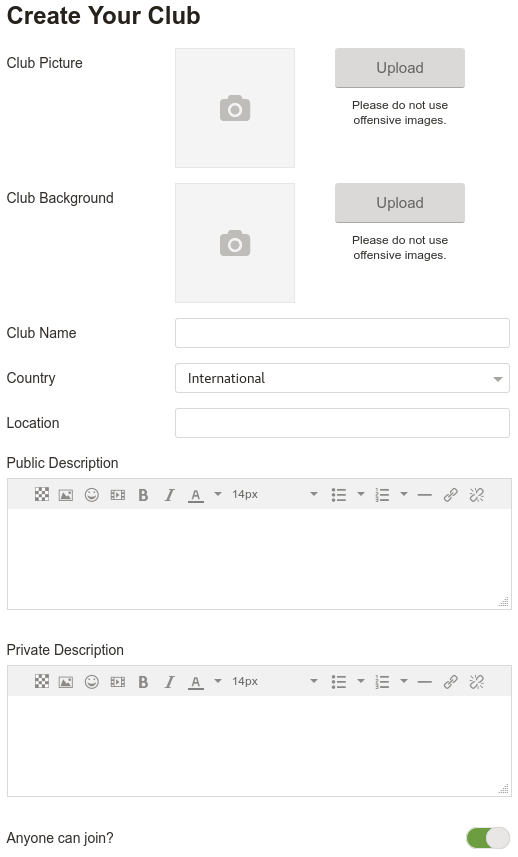
3. Invite members.
Now that your club is set up, you can begin inviting members to join. You will see the "Invite Members" option on the right-hand side of the page in the "Manage Club" section.

If you make the club private, you have to invite members or manually accept them into the club if they apply independently. If the club is public, you can still invite members, but anyone can join on their own. Please note that there is a limit of 30 invites per day per club.
4. Add admins.
Need help running the club? Create more super-admins, admins, and coordinators from the members' page. You can learn more about club administrator roles here.
5. Create news/forums.
The easiest way to communicate with all of your club members is via "News." Simply create a news article using the built-in editor to announce your online and offline events, club updates, and more! Members will be notified via a message on Chess.com.
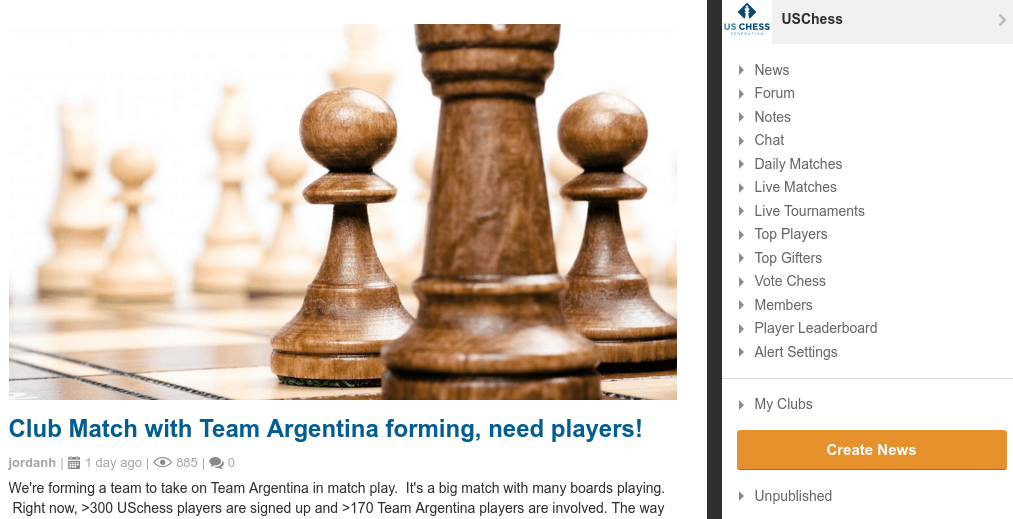
You can also start discussions in club forums; it's a great way for your community to share their opinions on important club topics. Consider "sticky-ing" some forum topics for members to introduce themselves or share their best games.
6. Create a daily chess tournament.
Daily chess tournaments are one of the easiest events to organize on Chess.com. Daily chess can be played at any time, day or night, according to the players' schedules. Players may also have vacation time to manage their absences appropriately. Learn more about daily chess here.
You can create a daily chess tournament at chess.com/tournament/create. Learn everything you need to know about the various settings and options here. Once created, you can invite all of your club members to your tournament via the "Invite Players" option in the "TD Tools" modal on the right sidebar on the tournament page.

7. Create a live chess tournament.
You can also schedule a "live chess" tournament just for club members. This is done through our Live Chess interface. First, click the "Tournaments" tab and then the "+ Club Tournament" button.
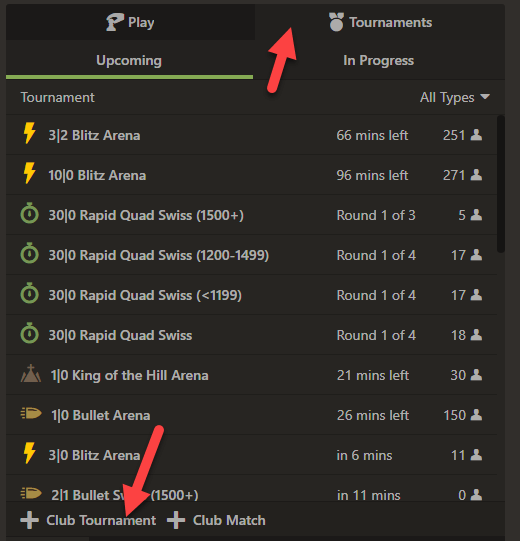
In the menu that appears, you can set up your tournament to your desired specifications. If you manage more than one club, please make sure you choose the correct club. You can also make a custom time control. If you have multiple sections, you can set rating limits, but these limits will be based on the players' Chess.com rating at the time control you've chosen. We cannot reset ratings or set them to FIDE or U.S. Chess ratings. You can also set a minimum and maximum number of players. Of course, make sure to set a date and time for the tournament!
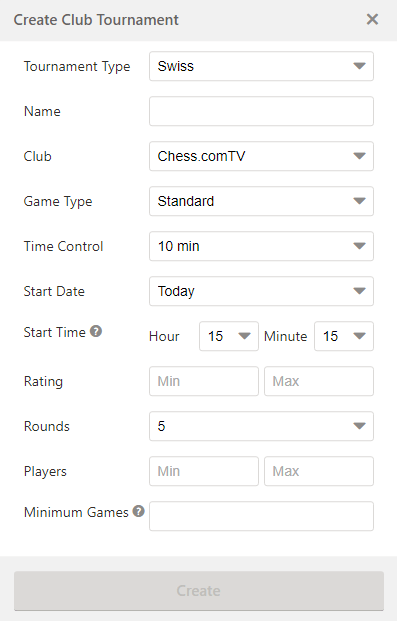
Most clubs may begin with "Swiss" tournaments that run similarly to a regular OTB Swiss with our algorithms managing pairings. Each round will start five seconds after the end of the last game of the previous rounds. There is no way to "pause" a round. If a player is disconnected from Live Chess at the start of the round, they will receive a 0-point bye. Players can follow live games in the games tab of the tournament page (next to the Standings tab).
We also have "Arena" tournaments that pair players right away for their next games, and the final standings is points-based. After you are more familiar with Chess.com, we encourage you to try an arena. You can find more details on arenas here.
8. Join a league.
Want to compete in organized competitions against other clubs? Chess.com has dozens of leagues in which you can participate. Check out our list of leagues on Chess.com to find one that's perfect for you!
9. Schedule a daily chess match.
Chess.com supports both daily chess and live chess matches between clubs. To create a daily chess match, simply select "New Match" from the "Manage Club" modal on the right sidebar on the club page. Learn more about all the daily chess match options here.

10. Schedule a live chess match.
You can also schedule a "live chess" match for club members through our Live Chess interface. First, click the "Tournaments" tab and then the "+ Club Button" button. Learn more about live chess matches and how to create them here!
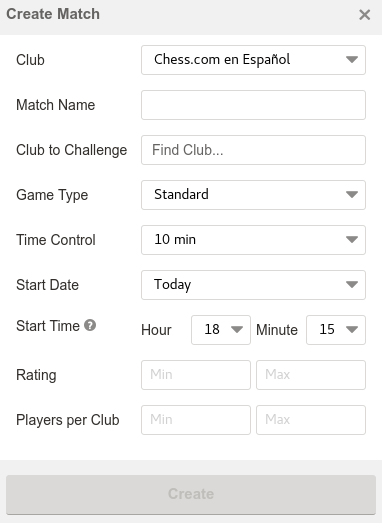
11. Play vote chess.
One of the most collaborative activities your club can participate in is vote chess, which pits clubs against each other as their members cast votes for their favorite moves. The move that receives the most votes will be played!
Start a vote chess game with the "New Vote Chess" option in the "Manage Club" sidebar.

12. Compete on the leaderboards.
Your club members can also compete on club leaderboards, battling to reach the top spot in blitz, bullet, bughouse, and many other variants. Consider holding a contest to reach the top of the leaderboard in a given month or to move up the most spots on the leaderboard.
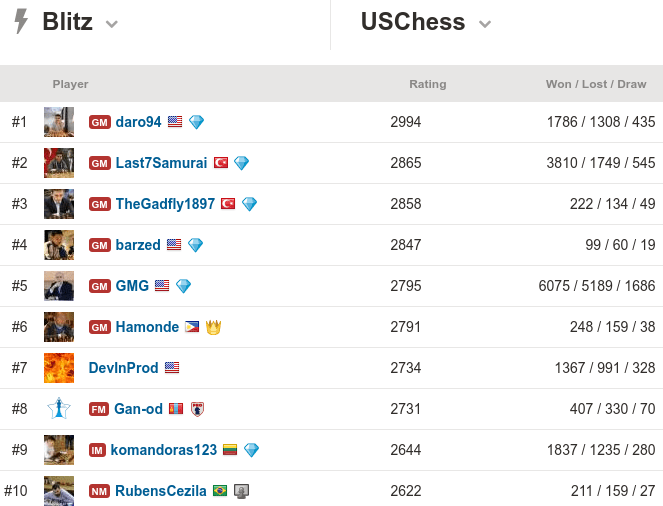
13. Check out our resources!
- Join our "Club Admins" club where you can ask questions and talk to other admins.
- See our FAQ page for clubs.
We hope this covers everything you need to know to start creating your very own tournaments on Chess.com! If you have any questions, please contact us at titled@chess.com.






